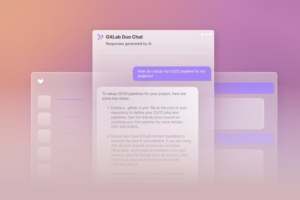Underneath all the major features introduced in iOS 16, including a redesigned lock screen and the ability to unsubscribe from emails and text messages, lies a host of lesser-known tools and settings.
These tricks are just as impressive as the popular ones, and can even help make everyday iPhone use more productive and interesting, Cnet revealed in one of its stories on the subject.
View and share saved Wi-Fi passwords
For some time, Apple has allowed iOS users to share Wi-Fi passwords, but only by placing two Apple devices near each other. If this feature didn’t work automatically, it wouldn’t be possible to just dig the password out of your settings.
To try out this feature, go to Settings, then click Wi-Fi and tap the little icon with information to the right of the network you want to get the password for. To view the network password, tap the Password tab and then use Face ID or enter your password to view it. You can then tap Copy to copy the password to your clipboard and share it.
Find and remove duplicate photos and videos
Maybe you’ve saved the same photo multiple times or downloaded a video more than once, resulting in duplicates cluttering your photo album and piling up extra space in your storage.
In the Photos > Albums menu, you should see a new Duplicates album under the Utilities tab. Apple scans all your photos and shows you any photos or videos you’ve saved more than once in that album. From there, you can either delete any duplicates or simply hit Merge, which will keep the highest quality photo (and corresponding data) and then move the rest to the trash.
While you’ll probably want to go through each set of duplicates to make sure they’re actually exact copies and not similar photos, you can also press Select > Select All > Merge to remove every single photo and video that Apple considers a duplicate at once.
End a phone or FaceTime call with Siri
Siri does many things. You can use the virtual assistant to send a text message, get directions, or play music – but one thing it’s never been able to do is end a phone call.
In Settings, go to Siri & Search and first make sure the Listen for “Hey Siri” feature is turned on. If it is, you should see a new option under it – Call Hang Up. Go into that option and toggle Call Hang Up. When having a phone call or FaceTime video chat, simply say “Hey, Siri” and ask her to end your current call.
Connect Nintendo Switch Joy-Cons to your iPhone
Apple has long allowed you to pair third-party controllers, like the PS5 Sony DualSense and Xbox Core Controller, with your iPhone and iPad to more conveniently play mobile video games like Apple Arcade Library, Minecraft, and Call of Duty. Now you can add another console controller to that list.
If you own a Nintendo Switch, you can now connect Joy-Con controllers to your iPhone or iPad with iOS 16. To get started, hold down the little black pairing button on the Joy-Con until the green lights start moving back and forth. This means the device is in pairing mode. Then open your iPhone and go to Settings > Bluetooth and select Joy-Con from the list. Repeat this step with the other Joy-Con.
Hidden and recently deleted albums are now password protected
The hidden album in the Photos app is obviously not hidden, as anyone can easily find it.
Thanks to iOS 16, you can now lock the hidden album. In fact, you don’t need to do anything to turn this feature on. If you want to check it, launch the Photos app and go to the Albums tab at the bottom of the screen. If you scroll down, you’ll see a little lock next to the Hidden and Recently Deleted albums. To view the contents of these albums, you’ll need to use Face ID or your password.
Copy and paste edits to photos and videos
If you use the editing tool in the Photos app, you’ll be happy to learn that you can now copy and paste edits, including saturation, contrast, and brightness between photos.
To do this, launch the “Photos” app and open a photo that has been edited, full screen. Then tap the three-dot menu in the top right corner and press Copy Edits. This option will only appear if the photo has been edited in the Photos app and not in a third-party photo editor. Finally, go to the photo you want to copy those edits to, tap the three-dot menu, and then press Paste Edits. After about a second, you should see the edits appear on the photo.
Bring haptic feedback to your keyboard
iPhone has long featured haptic feedback. It’s that slight vibration you feel under your fingertips when you’re trying to delete an app from the home screen or enter the wrong password on the lock screen.
If you want to activate a slight vibration for each key you type, go to Settings > Sounds & Haptics > Keyboard Feedback and switch to Haptic. The sound option you see is the loud and annoying sound you might hear when you’re typing something and your phone isn’t in silent mode, so you can leave it off.
Pin your favorite tabs in Safari
Safari limits the number of open tabs to 500, and if you’re nearing that limit, it can be quite difficult to find the exact tab you’re looking for.
In Safari, if you press down on an open tab, you now have the option to press the “Pin Tab” button. This will move that tab to the top of Safari, where it will exist as a little preview tab permanently pinned there that you can tap to view at any time.
Use Face ID while lying down
If you’ve ever tried to unlock your iPhone while it’s in a vertical position, like when you’re lying on your side, you may have noticed that it doesn’t work. You need to place your iPhone in an upright position for Face ID to work. With iOS 16, you can finally use Face ID to unlock your iPhone when it’s in a horizontal position.
Copy screenshots to the clipboard without saving them
You don’t need to save a screenshot to your photo album to share it with someone else. A new feature in iOS 16 lets you take a screenshot, copy it to your clipboard, delete it from your phone, and paste it wherever you see fit. After taking a screenshot, tap the screenshot preview that appears, tap Done in the top right corner, and then tap Copy and Delete to copy the screenshot to your clipboard.
Remove more pre-installed Apple apps
Since iOS 10, you can remove some pre-installed iOS apps, such as Stocks, Maps, and Calculator-but not all. With the release of iOS 16, you can add three more apps to that list: Find My, Clock, and Health. However, deleting these apps can backfire and break support with other apps and connected devices, like your Apple Watch.