Windows 11 design changes
The very first thing on Microsoft’s list of Windows 11 features is better visuals, and that adds up to rounded corners. It might seem like a simple thing, but Windows over the past decade has had a lot of sharp corners. Frankly, it didn’t make for a visually pleasant experience.
Start Menu and taskbar
There’s a new Start Menu. This is probably the most obvious change in the whole OS. In fact, this is the first time that the Start Menu hasn’t been attached to the bottom-left corner of the screen since it was introduced with Windows 95. All of the elements on the lock screen are centered too, and if you’re using something that has an accelerometer, it even has a parallax motion effect.
Notification center and Quick Settings
Clicking on the date and time in the taskbar brings up the notification center. It’s going to give you your calendar and notification in an all-new multi-panel design.
Probably a bigger change are that there are just two buttons on the right side of the taskbar now. One of them is the one that opens the notification center. The other launches Quick Settings. The network, volume, and battery icons all launch Quick Settings, rather than popping up their own little settings menu like they do in Windows 10.
Windows 11 themes
The Windows 11 preview build comes with six built-in themes. This is something that we already saw with the previous build that we went hands-on with.
The first two are the default themes, which come in light and dark flavors. There are also new contrast themes that can be found by going to Settings -> Accessibility -> Contrast themes.
The Windows 11 preview has new sounds, and Microsoft says the sound scheme is “lighter, more atmospheric, and a bit shorter overall”. Generally, they’re just meant to be more pleasant than the sounds in Windows 10. Try changing the volume and hearing the chime. Interestingly, Microsoft also said there are different sounds for light and dark modes.
Widgets
At first glance, the widgets in Windows 11 seemed like a prettier and rebranded version of News and interests from Windows 10, rather than a new feature. News and interests is gone, and widgets in Windows 11 are a much improved version of that.
You can add or remove widgets, and you can rearrange them. First-party widgets include calendar, weather, traffic, Microsoft To Do, photos from OneDrive, sports, stocks, and tips. One thing that Microsoft didn’t confirm is third-party widget support.
You can access widgets from the icon in the taskbar, by swiping in from the left, or by pressing Win + W.
Multitasking features in Windows 11
Ever since Windows 7 was introduced, Microsoft has been working hard at giving users better ways of using split-screen apps. With Windows 10, it introduced Snap Assist, which let you snap one window to the side, and that the OS would show you your open apps so you could pick one for the other side.
Windows 11 introduces Snap Layouts, which is available in today’s preview. As you can see from the image above, there are a variety of layouts that you can choose from. All you have to do is pick one, and which ever position you click on, that’s where your app will end up. You can bring this up by hovering over the maximize button. Snap Assist will help you populate the rest of the screen.
On top of Snap Layouts, we have Snap Groups. Here’s an example. If you work with two Edge windows side-by-side, then you’re used to hovering over the Edge icon in the taskbar and picking the one you want to open. To bring up your full view, you’d hover over the icon again and pull up the other window as well.
Voice typing improvements
There’s a new voice typing launcher feature in Windows 11. You can turn this on in settings, as it’s not on by default. Whenever a textbox is in focus, you’ll see a little box at the bottom of a screen that you can tap to start voice typing.
]]>The Privacy Dashboard is a new tool that will provide users with more insight into what data apps access. It shows a timeline view of recent app accesses to a microphone, camera, and location. Users will also be able to request information from an app on why it accessed certain data. Developers can provide this information through a new system intent:
ACTION_VIEW_PERMISSION_USAGE_FOR_PERIOD.
The Android development team is recommending developers utilize this intent and use the Data Auditing APIs to help track  access in code and third-party libraries.
access in code and third-party libraries.
Android 12 Beta 2 also adds indicators for when an app is using the microphone or camera. Users will be able to go to Quick Settings to learn which apps are accessing the microphone or camera and manage those permissions.
It also added toggles in Quick Settings on certain devices to easily disable access to the microphone or camera. If the toggles are turned off, any app trying to access the microphone or camera will receive a blank camera and audio feed.
Users will also get more insight into what apps are reading from the clipboard. Anytime an app calls getPrimaryClip(), a toast, which is a popup notification in Android, will be displayed at the bottom of the screen. The team clarified that the toast won’t be shown if the clipboard was copied from within the same app.
And finally, the team has been working to provide a more simple and intuitive connectivity experience across the Status Bar, Quick Settings, and Settings. Users will be able to use the new Internet Panel to easily switch between Internet providers and more easily troubleshoot issues.
Android 12 is expected to achieve platform stability with Beta 4 in August. Beta 3 can be expected sometime in June or July, according to the Android 12 release timeline.
]]>Google released the second Android 12 Beta earlier today, and the press release emphasizes the addition of new privacy features including a privacy dashboard as well as toggles and indicators for the microphone and camera. Among other changes, there’s also a revamped Wi-Fi experience.
- Privacy dashboard: This page shows what data has been accessed on your phone and how often that data has been accessed. It has a simple timeline view of all accesses to the device’s microphone, camera, and location within the past 24 hours. This page also helps users see why an app has accessed sensitive data and make adjustments to permissions more quickly. Developers can provide an explanation for why their app handles sensitive data by responding to the new system intent ACTION_VIEW_PERMISSION_USAGE_FOR_PERIOD. Developers are also advised to track accesses in their code and in third-party libraries by taking advantage of Android’s Data Auditing APIs.
- Microphone and camera toggles and indicators: You’ll see indicators in the status bar when the microphone or camera is being used on your device. You’ll also have access to Quick Settings tiles that disable camera or microphone access. Developers are advised to review their app’s uses of the microphone or camera and remove any unnecessary uses.
- Clipboard read notification: Android 12 Beta 2 will now show a toast message at the bottom whenever an app reads the clipboard using the getPrimaryClip() method. The toast message won’t be shown if the clipboard was copied from the same app, however. To avoid being shamed on social media, developers are advised to minimize their app’s reads from the clipboard.
- Updated Wi-Fi UX experience: The second Android 12 beta has added a “simpler and more intuitive connectivity experience across the Status Bar, Quick Settings, and Settings.” There’s a new Internet panel that pops up when you long-press on the Internet Quick Setting tile (this tile was previously named “Wi-Fi” in earlier releases). This panel helps you quickly switch between networks and troubleshoot issues without diving into settings.
With the release of Android 12 Beta 2, there are now two more Betas left until the stable release later this year. The Platform Stability release will roll out in August 2021 alongside what’s presumably Beta 4. When that happens, app-facing system behaviors, SDK/NDK APIs, and non-SDK lists will be finalized.
Android 12 Beta 2 is available starting today for supported Google Pixel phones, which includes the Pixel 3, Pixel 3 XL, Pixel 3a, Pixel 3a XL, Pixel 4, Pixel 4 XL, Pixel 4a, Pixel 4a 5G, and Pixel 5. Beta 1 was available for a handful of phones from other phone makers, but Google is leaving it up to the OEM to push an update to Beta 2. The non-Pixel devices that received Beta 1 are: ASUS ZenFone 8, iQOO 7 Legend, OnePlus 9, OnePlus 9 Pro, OPPO Find X3 Pro, Realme GT, TCL 20 Pro 5G, Tecno Camon 17, Xiaomi Mi 11, Xiaomi Mi 11 Ultra, Xiaomi Mi 11 Pro, Xiaomi Mi 11X Pro / Mi 11i / Redmi K40 Pro+, and ZTE Axon 30 Ultra 5G.
Of note, Beta 2 is also available for Android TV, so developers can fire up the emulator or flash the build onto an ADT-3.
]]>As more and more people started to use devices running Chrome OS, they decided to evolve and expand their platform so that it can meet their customers’ needs. Today, Chrome OS devices can do everything. It can help people get things done, or entertain them while they unwind. But in the technology sphere, growth and development are mandatory, so if you need to be on the top you have to constantly work for it. Just because of that for its 10th Birthday, Chromebook decided to overjoy its customers with plenty of new features that will bring our vision to life.
You can now move between devices with ease. Chromebook is launching two solutions that help your Chromebook and Android phone work better together.
With Phone Hub, you now have a built-in control centre that brings key capabilities from your Android phone to your Chromebook. If you have received a text but your phone is out of reach do not worry, this isn’t a problem anymore. Respond to that message, check your phone’s battery life and cellular signal, turn on its hotspot and even locate it, all from your Chromebook. Phone Hub also shows the Chrome browser tabs you last opened on your Android phone.
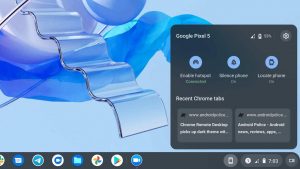
Photo Credit: Google Blog
The Wi-Fi Sync is also extended so that it can work with more devices. Now it is easier and faster to get online because your Chromebook can automatically connect to trusted Wi-Fi networks you’ve used on your Android phone and other Chrome OS devices when signed in with the same Google Account.
In the coming months, customers will also be able to use Nearby Share to instantly and securely share files between their Chromebook and other Chrome OS or Android devices. Nearby Share lets us send and receive without sharing contact details so that our information and files stay private.
The new Screen Capture tool in your Quick Settings menu lets you take precise screenshots and screen recordings without needing to remember keyboard shortcuts. Once you take a screen capture, it’ll instantly show up in Tote, a new space that keeps important files right at your fingertips.
The Chromebook set up is also streamed up for parents and guardians to highlight two important tools. Now when parents set up a new Chromebook using their child’s personal Google Account (managed with Family Link), they can immediately add a school account. Their child can then use school apps like Google Classroom while Family Link controls on their device still apply, so parents can supervise while they do homework.
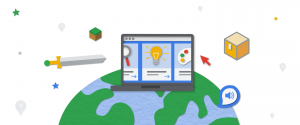
Photo credit: Google blog
With its new Clipboard, your Chromebook saves the last five items copied so you can easily paste any or all to a new page without needing to switch between windows. Just press the Everything Button + V to use your Clipboard. There’s also Quick Answers, which offers helpful information when you right-click a word. No need to open a separate tab to search for the answer.
Aside from new features, several existing ones are also enhanced. For instance, you can now share files, images and links between apps in fewer steps. When you click “share” on a supported app or website, you’ll see a list of apps you can share content with directly. For example, you’ll be able to share an image from your Files app to the Microsoft Word app, with just a few clicks.
Select-to-speak, which enables you to hear text read out loud, also has new controls that let you speed up, slow down and pause the reading voice in real-time, and easily jump to different sections of text.
Last but certainly not least the icons for your Chromebook’s built-in apps have a fresh new look, making it easier for you to find essential apps made for Chrome OS like Canvas and Explore.
]]>